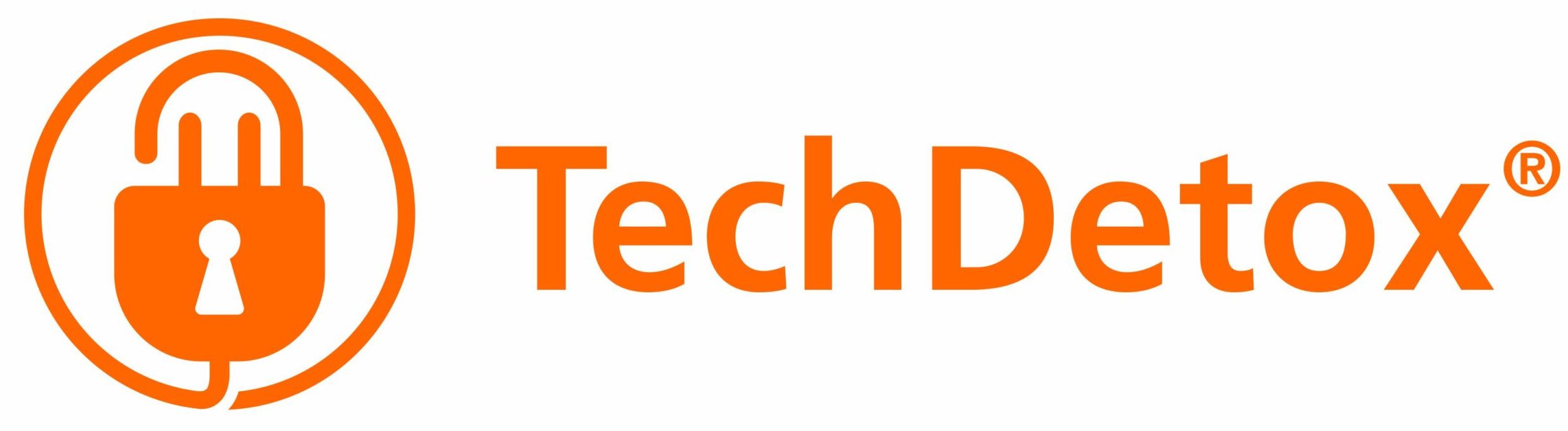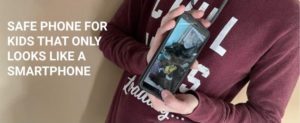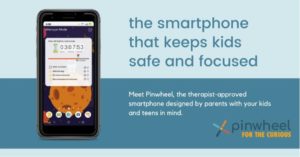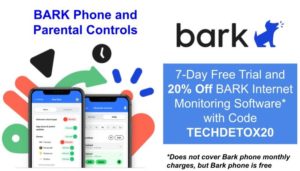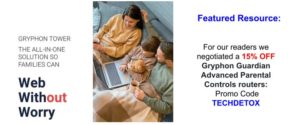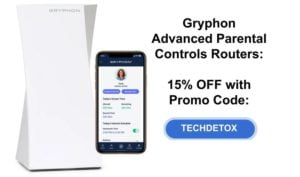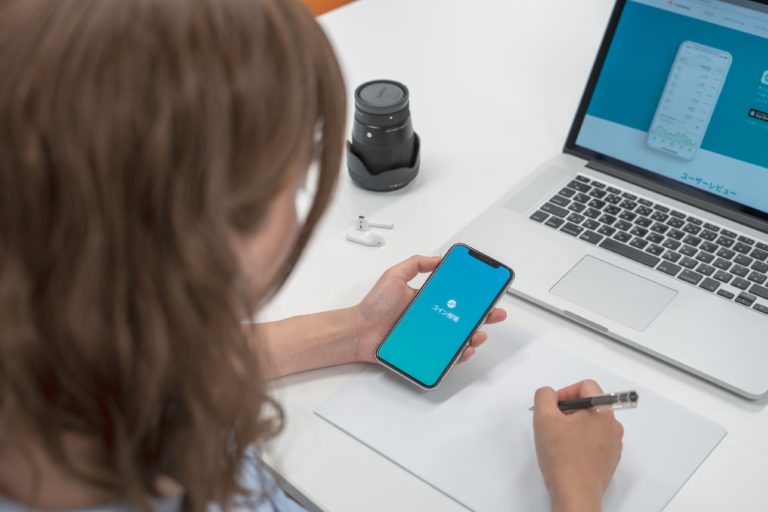23 Ways (and Counting) for Kids to Bypass Your Parental Controls
WikiHow.com Q&A:
Question: Will my parent see if I removed parental controls?
Answer: Unless they check, you’ll be fine. Create your own PIN and act like nothing changed.
(Community answer, marked as Helpful)
How do we stay ahead of them?! That is the question.
1. Parents forgot to secure all devices
Smartphones, iPads, laptops, chromebooks, Kindles, game consoles, smart TVs, smart watches, smart home speakers and displays, any present and future smart gadgets of the ever-expanding Internet of Things – if you have not put parental controls on ALL of them, you have not secured anything.
No point taking the phone away – kids will pick another device and continue their screen-time binge. Oh, and if their favorite apps are locked on the phone by screen time limits, they will go through the trouble of logging in on a laptop browser and continue using them anyway.
Solution: Take inventory of everything Internet-enabled in your home and put parental controls on ALL of it. Conduct regular audits. Or round up all the devices and take them away – not just the phone. To worry less about the phone, buy a kid-safe phone (overview with promo codes here).
2. Figure out parents' passwords
They guess it. They spy on you behind your back when you enter it. They can use a recording feature on the phone as you type it in – and watch the video later. There are special apps to extract the code. Our 8-year old figured it out from the smudges on the screen. They are motivated to break this simple barrier, and they will find the way!
Solution: Never share your parental controls passcodes or Apple IDs with your child. Be vigilant and make sure they do not stand behind your back as you type it in, and check for suspicious password-extracting apps that should not be there. Pick non-obvious passwords. If you catch them with a password-protected device they are not supposed to use, change the password. Monitor device usage with the help of reliable screen time monitoring software.
3. Sneak the phone or iPad when parents are asleep
A very common low-tech strategy kids use – just wait till parents fall asleep, sneak back downstairs to retrieve your phone (or another unprotected device), and spend the night on video games and social media!
Solution: Keep any gadgets that are not password-protected in your bedroom, hide them, or lock them up. Give kids books to have fun off the screens that is always available and unlimited.
When all screen time control is outsourced to an app, even the best of them are eventually circumvented. In our home we use the age-old reliable parental controls of taking devices out of kids’ hands so they have nothing to hack:
4. Use tech in offline mode
Another easy hack when parents turn off the Internet with whatever parental controls they are using – kids can just continue playing Minecraft in offline mode. Or play an offline dinosaur game in Chrome browser. Play with screensavers, whatever. Look for parental controls loopholes. As long as the device is in their hands, they can find something to do on it.
Solution: Password-protect the devices and turn them off. If device (and password) belongs to the child, do not keep tech in kids’ bedrooms.
5. Hack the family router
If you have a router with parental controls, kids can google the default password for that router – few parents bother to change it. They login, set up a second admin account and create an alternative SSID (service set identifier), which is the name of the WiFi network. By connecting their devices to this new WiFi network, they can enjoy unrestricted access, while parents are duped with a false sense of security.
If you DID change the router password, they can install a cheap second WiFi router, and set a hidden SSID on that.
Or even easier – they can press a “reset” button on the back of the router to restore it to factory settings: original password, unrestricted WiFi and no parental controls.
Solution: Set a strong router password and monitor the traffic for sudden changes. Make sure nothing extra is plugged into your cable modem. To check which WiFi network kids are using, click on the WiFi icon and see if it’s your family WiFi or something else. Use a router with parental controls that only allows approved devices. Lock up your router to prevent tampering:
6. Factory-reset the device
Desperate times call for desperate measures. If your teen is so addicted they cannot stand being unplugged, they may opt to reset the device back to factory settings, effectively wiping off all of their (and yours) data on it. If they plan ahead, they will back up the data on the cloud or a computer before wiping the device clean, and reload it later after the reset. Without the parental controls, of course.
Solution: Check data on the device and your accounts associated with it for any changes. If you monitor child’s activity from your device, look for suspicious inconsistencies: they are on their phone but there is no traffic, for example. Check if parental controls software is still installed. Check if new (unauthorized) apps appeared on the device.
If you want your parental controls to be undetectable, a parental controls “spy” app can be a solution. This app from the makers of mSpy lets you see what kids activity without being detected. Eyezy pricing includes one device, it is expensive if you sign up for one month only, but gets cheaper and on par with other parental control apps if you sign up for longer. They agreed to offer 40% discount to our readers (we asked, so here it is if you want to give it a try):
EyeZy phone monitoring software – 40% off with promo code TECHDETOX40
7. Use VPN (Virtual Private Network)
- Look for a VPN app icon on the screen
- Type “VPN” in the phone search bar
- Check AppStore: type “VPN” and look through the apps to see if they are marked as downloaded (Apple) or have Open/Uninstall option (Android) next to them
- Check for “VPN” in the upper left corner next to the cell signal
8. Use a proxy server
A proxy site is a way to hide your IP address. So if a teen wants to visit a particular website that is blocked by parental controls, they can enter it into the search on a proxy site (hide.me, hidester, or many others), which will route the request to an external server. This way, they access the site anonymously. And expose the family network to malware that often hides on proxy sites.
Solution: Many parental controls restrict well-known proxy sites already, but there are too many to count, with new ones created all the time. Review web browsing history, and if an unfamiliar site had been visited, check if it’s a proxy site, especially if the name has a word “proxy” in it. Then ask your kid why and add the site to the blocked list in your parental controls. Layer parental controls – one may not catch the breach of your parental security, but several will.
9. Login with a different or guest account
Creating a new Gmail, Xbox, Apple, Microsoft or any other account and pretending to be a new adult user by lying about their age is a common practice. They sign in with that account and bypass parental controls for the platform or device that are set by parents for their child profiles and accounts.
Or, at 13, even within their legitimate child account, tech companies like Google give them an option to remove parental supervision altogether without consulting the parents, because data privacy laws only protect kids under 13. Go figure.
Solution: Disable guest access and limit sign-ins to particular accounts only. These options are usually built-in for various parental controls.
10. Clear parental controls data from the device
Clearing data and storage from an app will reset the parental controls associated with it, and this is easily done in device settings. If the app in question is Google Play store, an app with its own content restrictions, or a parental controls app, parental controls settings will be reset to defaults – effectively erased.
Solution: Check if the app in question shows to be recently reinstalled. On the iPhone or iPad you can go into AppStore, click on Account icon > Purchased > My purchases. It will show all the apps downloaded, and when.
11. Bypass DNS filters
DNS stands for Domain Name Service, and what it does is match website names with their corresponding IP addresses – like an address book. A default DNS server used by your ISP (Internet Service Provider) may not filter out questionable content, but clean DNS servers like OpenDNS or CleanBrowsing will keep the garbage from coming in. Here is how to use them to change your router settings to filter out porn – for free.
Your teen could bypass clean DNS by browsing in incognito mode, using other public DNS servers on their device, or even install their own router with unrestricted DNS. Clean DNS will only apply to the family network you configured it for – if they use a different network, it would not apply.
Solution: Watch for traffic patterns in the browsing history: if your kid is on Facebook or Instagram or TikTok all the time but Internet traffic shows none of it, that’s an indication it is routed through a different DNS server. In the parental controls solution/solutions you are using, prevent network configuration changes, so kids cannot manually change their DNS settings on their individual devices. Make sure kids don’t know the router password to prevent messing with router DNS settings. Also, clean DNS blocks particular websites, but may not prevent bad content coming through the various apps like Instagram or Snapchat – so layer parental controls across different platforms and devices you use.
12. Bypass family WiFi network altogether
Teens bypass family network parental controls by simply using cell phone carrier data plan on their phones instead of WiFi. Or use their phones as hotspots to get online. Or if you monitor and filter the cell phone data, a free WiFi at the nearest Starbucks, or friend’s house, or any unsecured hotspot WiFi nearby.
Solution: Monitor data usage on your account – note if it is used at home when they are supposed to be using free WiFi. If that’s what they are doing, have a talk, put limits on their data through your cell service provider or screen time management solution of your choice, or take the phone away. If your neighbors have an unsecured WiFi your kid uses, asked them to put a password on. Starbucks…nothing much you can do besides keeping the kid at home or adding another layer of parental controls. Paid parental controls subscription services like Gryphon Outbound and others can control the content on children’s devices regardless which WiFi network or data they use. If your child’s phone is set up with comprehensive parental controls, time limits and content restrictions should work even when kids are away from home. Unless they find another loophole, of course.
For our readers we got a promo code TECHDETOX for 15% off Gryphon Guardian Advanced Parental Controls router:
13. Reboot the laptop or PC with an alternative operating system
The easy screen time solution is to put a password on your PC or laptop that the kid does not know. But tech-savvy kids can interrupt the loading of an operating system to run the computer as administrator, or even create a second administrator account – with all the privileges to remove your parental controls. There are detailed instructions on the Internet!
Solution: Create a BIOS password that locks access to an operating system and prevents tampering with administrator privileges. This is for tech-savvy parents.
14. Delete and re-download an app
Once App Limit parents set is reached, kids delete and reinstall the app and continue their screen time.
Solution: Prevent deleting and downloading apps without parental permission. In iOS Screen Time it it done under Content & Privacy Restrictions > iTunes & App Store Purchases > type in your Screen Time passcode > toggle “Installing Apps”, “Deleting Apps”, and “In-app purchases” to Don’t Allow.
15. Use private browsing
Private browsing is a privacy feature in many web browsers. When operating in private mode, the browser creates a temporary session which does not save the browsing history or cookies, and makes it impossible for a parent to see what the kid had been up to. In Chrome it is Incognito mode, in Internet Explorer it’s InPrivate Browsing, in Firefox New Private Window, in Safari Private Browsing. Or kids simply erase their search history. It does not keep them private from the data collectors on the Internet – only from parents.
Solution: Set up several lines of defense. First, turn on content restrictions on every device kids use. Second, set up clean content filtering on a family WiFi network. Third, enable a comprehensive parental control system of your choice that can block private browsing. Forth – quite reliable – have kids browse in a public place, not in their bedrooms
16. Change the time in device settings
Time limits and downtime installed by pesky parents? Just change the time zone in the settings and fool the parental controls!
Solution: Prevent changes to system settings on the device, which includes time zone. On the iOS: Screen Time > Content and Privacy Restrictions > Location Services > System Services > Setting Time Zone
17. Unplug the parental controls router
If you are using a parental controls router, like Circle by Disney, unplugging it is a simple hack to the problem of parental controls.
Solution: Consequences! Loss of digital privileges! Also, layers of alternative parental controls that cannot be unplugged. Maybe even physically locking up the router.
18. Getting around screen time limits with other apps and voice assistants
Watching YouTube from the links in messaging apps, using voice assistants like Siri to send messages – the idea is using one service to go around parental restrictions on the other. Tech companies are playing a whack-a-mole game fixing these loopholes as kids keep discovering new ones. Fun!
Solution: Make sure you have the latest version of operating system and parental controls that includes the latest updates. Watch for obvious violations to see if your parental controls have been breached: kids using a device when it is supposed to be locked, traffic occurring on the apps that are supposed to be off. Check content and privacy restrictions on voice assistants and all the apps kids use.
19. Re-Install Deleted App
Deleted apps would still be available in the App store and can be re-installed. For example, in the iPhone app store, click on your profile icon > Purchased. You would see the list of all the apps you ever downloaded.
Solution: Block app installations in ScreenTime. App Store should be blocked on kids devices, period.
20. Download Content in Incognito Mode
Incognito browsing enables the user to browse privately without any browsing history recorded on the device. Which means incognito downloads of questionable apps and content. However, browsing history is still recorded in the router logs on the network level.
Solution: To see the incognito history of your child, login into your router settings and review router logs of browsing history. This can be tricky though because of matching IP addresses to actual websites – so a Family-friendly DNS filter is a good preventative strategy to block the garbage from getting through. Additionally, install a child safety monitoring software like Bark that catches Incognito mode too. Or go all the way and disable a browser on your child’s device. For Safari on iPhone and iPad the steps are:
Settings > Screen Time on your child’s iOS device > Content & Privacy Restrictions > Allowed Apps > Enter your Screen Time passcode >Toggle off Safari.
More advice on recovering incognito history on other devices.
21. Use the Phone in Second Space
This is a feature on Android devices, which can also be replicated by some third-party apps. It allows a Primary user and a Second user to switch profiles via an icon on the home screen. Each user enjoys a separate set of apps – it’s like 2 phones in 1. So if parents do not see anything incriminating on the main screen, questionable content might be hidden in Second space.
Solution: Delete the Second space on your child’s Android phone. Settings>Special Features>Second Space>Delete.
22. Fake Accounts, Hidden Apps, and App Vaults
You may monitor their real Instagram account, but have no idea that they have a fake one, where they experiment with dangerous content they do not want their parents to see.
They remove the app from the Home screen by making it hidden.
They use an app hider or app vault that hides forbidden apps in plain sight, making them invisible on their phone.
Solution: Recognize suspicious behavior if they do not let you see their screen or quickly close out of what they were doing. When they are signed in, check if the app lists other profiles besides their main one. Search the app for profiles with their known nicknames. Check which accounts their friends follow, one of them could be your child’s fake account. Talk about the dangers of unfiltered Internet.
Check all existing folders for hidden apps. Swipe to the app screen search bar and enter the name of the app you are looking for. Check for anything with names “vault”, “secret”, “hide”, “lock”, “spy”. Check the App store: click on their Account name > Purchased > My purchases > Hidden purchases
23. Burner Devices
Kids use an old device (like an old iPhone or iPad) that parents do not monitor, forgot it exists, or is borrowed from a friend, and connect to WiFi – at home or elsewhere.
Solution: Put a new password on the old device before you stash it in a junk drawer. Talk about the consequences of using an unauthorized device, and if you catch them with it, confiscate the device or integrate it into the existing system of screen time management. For your family WiFi, use a router with parental controls that would alert you if a new device is connected.
At the end of the day, if the kids are determined to circumvent your parental controls, they will find the way. That’s why it is important to talk to them why the parental controls are there – to protect them from the many problems associated with digital media overuse. Because you love them.
Keep the lines of communication open and explain that BIG TECH IS MANUPULATING THEM FOR PROFIT. No one likes to be manipulated. Addictive gaming and toxic social media takes away control of their own lives. There are many screen time parenting books to help you protect your family from addictive technology.
Children are exploited by the industry that addicts them to their products, and willingly bypass parental controls to let screens hijack their brains and their future. Every day kids find more ways to get around parental controls. If you know a parental controls hack we have not covered, please let us know here.