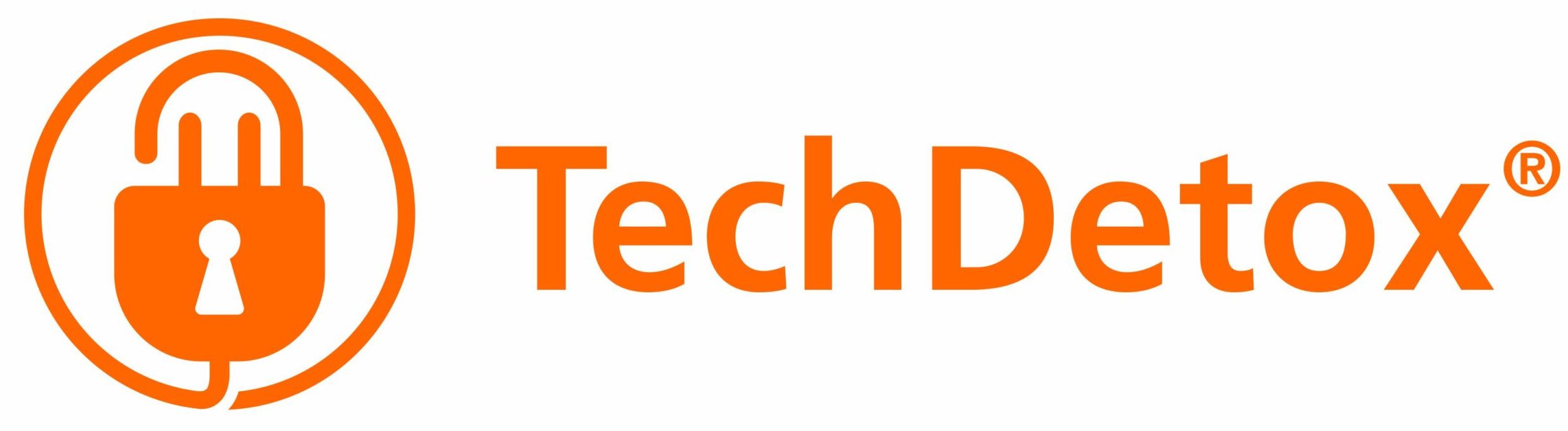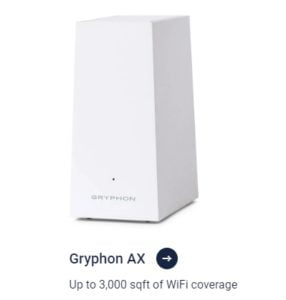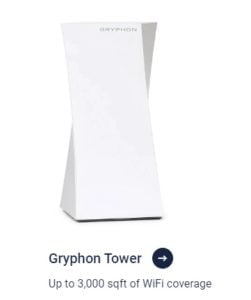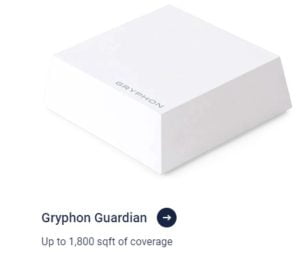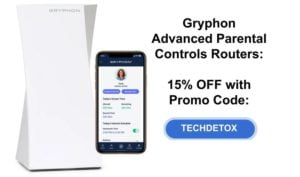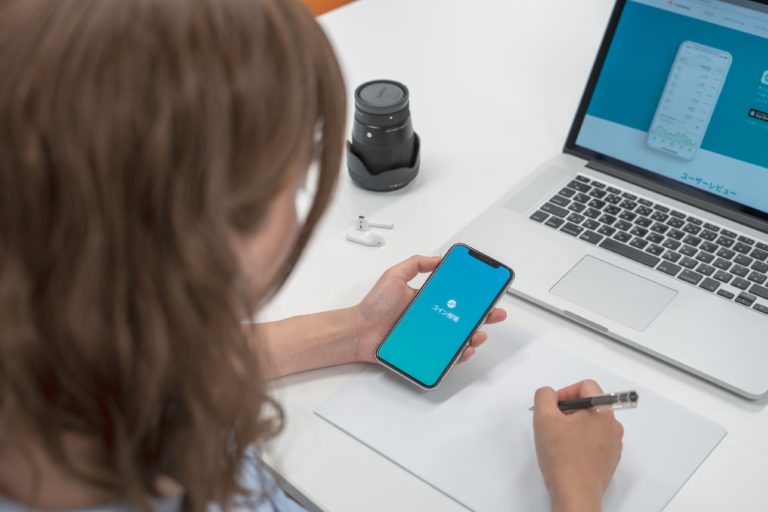To protect our children from online dangers and manage screen time, we switched our family WiFi network to a Gryphon parental controls router. My Gryphon router parental controls review as a mom: IT WORKS. Here are some of the (desperate) screen time problems the router solved in our family.
Screen Time Problems Solved
Kid #1, Teen boy
Problem: Unauthorized access outside agreed-upon screen time hours. Even without a smartphone in the picture, sneaking the laptop early in the morning or late at night has become a power struggle: “It’s my device, I do what I want with it”.
Solution: Fair enough, but parents pay for the Internet. With the Gryphon router, we can schedule the hours the laptop is connected to the Internet. Not before school – read a book if you are bored. Not late at night after digital curfew, per family media rules.
Kid #2, Teen girl
Problem: There is no problem, we are fortunate. No smartphone, no social media, while online, she listens to podcasts, learns a foreign language, watches shows, and reads graphic novels.
Solution: Assigned appropriate age rating to her devices to ensure she stays safe.
Kid #3, Boy, Elementary school
Problem: Refuses to give up the iPad when it’s time for dinner, bed, or driving to activities. “Let me finish the level!”, “I am in the middle of the game!” – any excuse to continue gaming indefinitely – as addictive games’ designers want kids to do. Second problem: watching age-inappropriate memes on YouTube.
Solution: Use a “kill switch” to pause WiFi instantly on his iPad. Gryphon also allows you to do this with a 5 minute warning. The router can also enforce SafeSearch on web browsers and YouTube so the Internet on kids’ screens stays clean.
Gryphon Router Parental Controls: How It Works
- Assign devices to individual profiles for each child
- Filter content by age or personalize to your family’s needs, enforce SafeSearch and Safe YouTube
- Limit daily screen time by each device, and/or set up usage limits for each app and website
- Set daily Internet schedules to eliminate distractions during homework, dinner, and bedtime
- View web browsing history, even if kids delete it
- Allow or deny screen time requests, suspend Internet by device at the touch of a button
Gryphon parental controls system is recognized as the best hardware for family safety on the market.
The routers currently come in 3 models:
Use our promo code TECHDETOX for 15% off Gryphon Guardian Advanced parental controls routers.
How to Setup Gryphon Router
- Download Gryphon Connect App to your phone from the App store or Google Play store
- Open the app and create an account
- Important: for the easiest installation, write down your previous WiFi network credentials (SSID and password) and reuse them for your new Gryphon WiFi – all devices would reconnect automatically, and the kids would not notice you have upgraded the router.
- Once logged in, scan the QR code on the bottom of the router
- Follow setup instructions to connect the router
- Set up WiFi SSID (network name). Again, you can use the old WiFi network name and password to allow all devices to reconnect automatically – just change Gryphon defaults to your previous WiFi credentials. Or, if you wish to assign a new network name and password, devices would need to be reconnected individually.
- Make sure to unplug the previous router so the WiFi signal is now coming from Gryphon.
- Next, create user profiles for each family member
- Assign devices to each user. It is easier to distinguish between devices when you connect them one by one, but if you have reused your old WiFi network name and password (like we did), all devices would have reconnected automatically and you would have to guess which is which. I did this by finding the Mac ID in each device’s settings and matching it to Mac IDs of devices that appeared on Gryphon WiFi network.
- Select the device in the app and follow the prompts to assign it to the specific user. Edit the name of the device to make sure you recognize it in the future.
- Devices can only be assigned to one user, so if several kids use the same device, decide what level of protection fits best.
- Devices that do not need screen time controls (smart home gadgets, printers, etc.) do not have to be assigned to any particular user.
Gryphon official setup tutorials can be found here.
Gryphon Router Features
- Powerful WiFi for smart homes with coverage up to 3,000 square feet.
- Advanced parental controls included at no charge, covering all devices in your family WiFi network – filter inappropriate content and manage screen time
- Manage screen time from the Gryphon Connect app on your phone. 2 or more caregivers can use the same app on their phones.
- Optional premium subscription: Gryphon Homebound On-the-Go protection: extends the same level of Internet safety outside the home, when kids use mobile data or another WiFi network.
- Optional premium subscription: Advanced Internet Protection from hackers and malware.