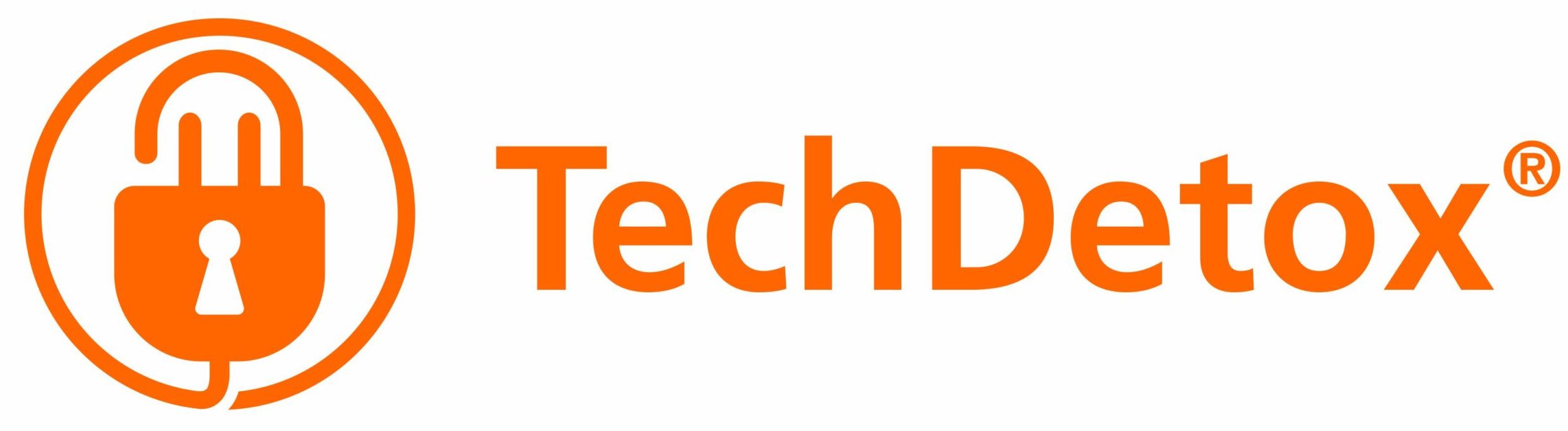A Guide to PlayStation parental controls
Family Account Management - applies to kids' profiles
What parents can do:
- Manage play time
- Restrict Age Level for Games
- Restrict Blu-ray discs and DVD movies by age
- Restrict Use of PlayStation VR (Virtual Reality games). VR games are not recommended for kids under 12!
- Restrict Use of Internet Browser
- Restrict Communication with Other Players via chats, messages, and comments
- Block videos, images, and text created by other players
- Age Filtering for PlayStation Store Content: hide games unsuitable for your child’s age
- Set the monthly maximum spending limit for the PlayStation Store
1. Create a parent (family manager) account if you PS have not been set up yet:
Settings > Start > PlayStation Network > Sign Up > Create a New Account > Agree to the Terms of Service and User Agreement >
Enter your details and preferences > OK.
2. Set up Family Management:
Settings > Parental Controls/Family Management > Family Management > Sign into the PlayStation Network unless already signed in > Create User > enter name and birthday for a child > Accept User Agreement > choose child’s level of access.
4. To permit another adult to share Family Management:
Settings > Parental Controls/Family Management > Family Management > Users > Create a New User and choose whether to share Parental controls. For existing adult family members: Settings > Parental Controls/Family Management > Family Management > Select the adult family member > check the box for Parent/Guardian
Restrictions - applies to all users
1. Set a System Restriction Passcode
System Restriction Passcode prevents other users (like kids looking to turn off Parental Controls) from logging into your account to make changes to parental controls or view unauthorized content.
Settings > Parental Controls/Family Management > PS4 System Restrictions >enter the default passcode (0000) > change the passcode (to something kids do not know).
2. Prevent New User Creation and Guest Login (Allowed/Nor Allowed)
3. Add a Web Filtering Service (fee applies)
4. Review and adjust default Parental controls (applies to new users and guest logins):
- Age level for games
- Age level for Blue Ray / DVD
- Use of PlayStation VR (Allowed/Nor Allowed)
- Use of Internet Browser (Allowed/Nor Allowed)
All PlayStation settings can also be adjusted from your account online at playstation.com/account, or via a PlayStation app.