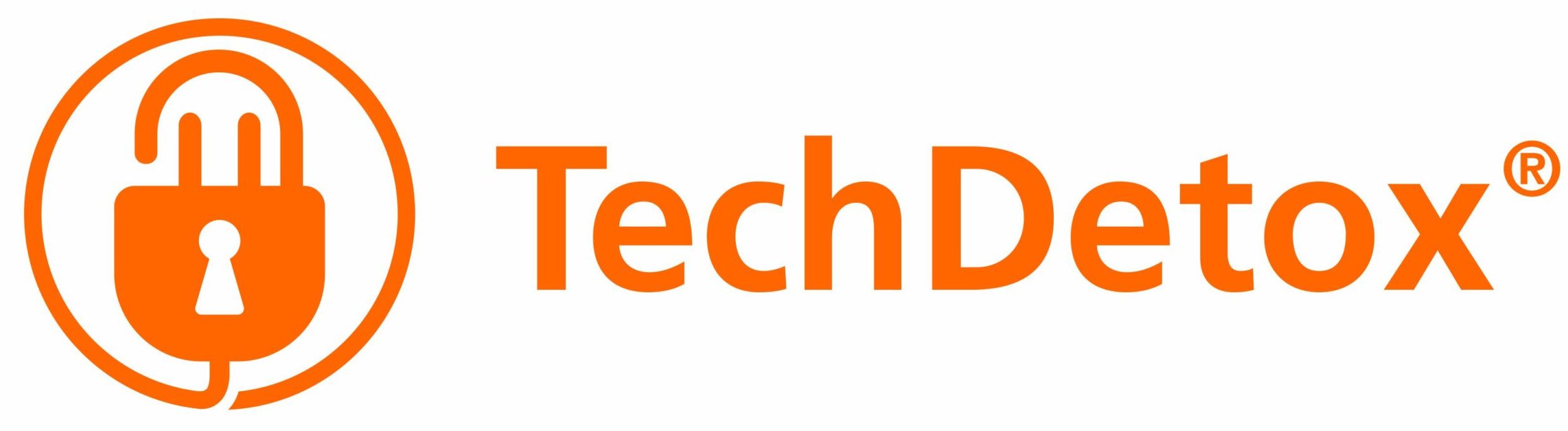A Guide to Wii parental controls
Overview
- Wii gaming consoles are a Nintendo product and are the predecessor to Nintendo Switch. See a guide to Nintendo Parental Controls here.
- There are 3 kinds of Wii systems: Wii, Wii Mini, and Wii U (newer version with a touch screen and ability to play both on the console or the TV)
Wii and Wii Mini
How to Set Up Parental Controls
- From the Wii Menu, select the Wii Button > Wii Settings.
- Click the blue arrow on the right to access Wii System Settings 2.
- Select Parental Controls > Yes.
- Click Ok three times to begin setup.
- Create a PIN > OK.
- Re-enter the PIN > OK.
- Select a secret question > OK.
- Input the answer > OK.
- Select Game Settings and PIN > The Highest Game Rating.
- Use the blue arrow to scroll through the ESRB ratings
- Select the desired rating restriction and OK.
- Confirm.
- Other Settings > OK.
- For each setting select Do not restrict or Restrict > Next. Some features will not appear until the Wii Console is connected to the Internet.
- Once all selections are made, select Confirm.
- Select Settings Complete to save the changes.
What can be restricted
- Access to content based on the Entertainment Software Rating Board (ESRB) game rating categories.
- Viewing of certain content which is not subject to game rating: It is possible to allow or restrict use of the Internet Channel, News Channel, Netflix, and certain content on the Wii console that is not subject to game ratings.
- Exchange of user-generated content
- Use of Points: restricts the use of Wii Points to send gifts or download games or channels from the Wii Shop Channel.
Features blocked automatically
- Internet Settings: Restricts access to Internet Settings in the System Settings.
- WiiConnect24: Restricts access to WiiConnect24 settings in System Settings.
- Country Setting: Restricts access to changing the console country setting.
Wii U
How to Set up Parental Controls
- From the Wii U Menu, select Parental Controls.
- Tap Next or press the A Button.
- Create a four-digit PIN > OK.
- Re-enter the PIN again to confirm >OK.
- Tap OK to select a secret question.
- Use the on-screen keyboard to type in the answer to your secret question > OK.
- You can tap Start Over to revise your four-digit PIN and secret question.
- Tap OK.
- You can register an e-mail address to reset your four-digit PIN should you forget it. Tap Next or press the A Button.
- If you don’t want to register an e-mail address, tap No E-mail Address or press the X Button.
- Tap OK.
- Use the on-screen keyboard to enter in a valid e-mail address and tap OK.
- Re-enter your e-mail address to confirm it > OK.
- A confirmation e-mail will be sent to the registered e-mail address.
- You may now adjust the parental controls settings.
What can be restricted
- Game Rating: Restrict all usage (as well as purchase through the Nintendo eShop) of software exceeding the rating level of your choice.
- Online Interaction in Games.
- Internet Browser: Prevent use of the Internet browser.
- Wii U Shopping Services: Restrict the use of credit cards or the purchase of software through services such as the Nintendo eShop.
- Friend Registration: Prevent the registrations of friends.
- Entertainment Excluding Games: Restrict the viewing of video content, both streaming and stored on physical media.
- Data Management: Restrict the deletion or moving of software or save data using Data Management.
- Internet Settings: Restrict the addition, modification, or deletion of Internet settings.