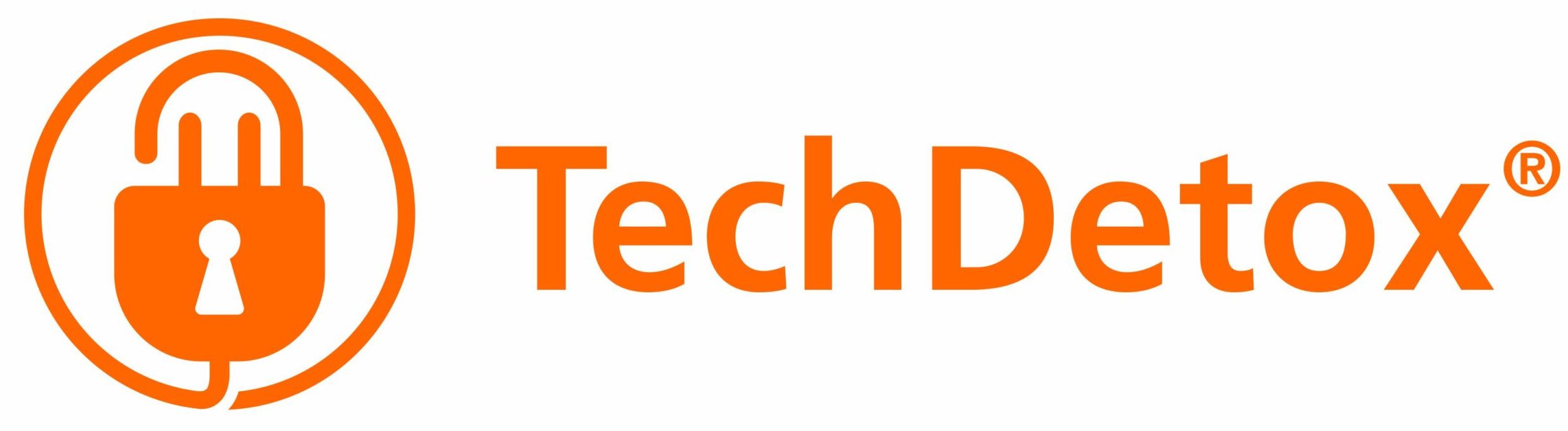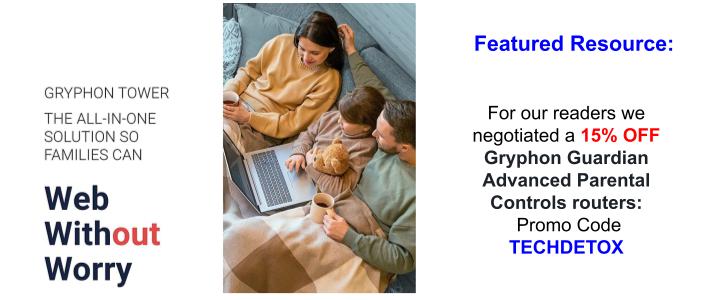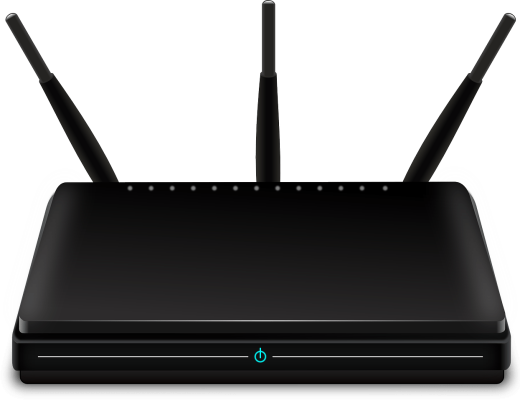
How to Change Parental Controls Settings on a Router
Why is protecting the router important?
If you are not ready to invest into a new router or router plugin with advanced parental controls, you can look into the parental controls that your existing router already has – most models on the market today come with at least some.
- The upside is that you don’t have to spend any extra money on hardware or dish out monthly subscription fees that often come with advanced parental controls solutions.
- The downside is that your router parental controls might be limited and not customizable. But it’s definitely better than nothing.
A router is a digital gateway into your home. Anything that comes in from the Internet has to pass through the router. That’s why it is so important to protect your kids from the digital dangers out there by first protecting the router – before you move on to other layers of parental controls. Every device on your family WiFi network will be subject to the same safety guardrails you put in place on the router level.
There are several ways to protect the router:
- Filter inappropriate content with DNS settings (you can do it yourself for free or subscribe to a service)
- Adjust parental controls settings on your existing router.
- Buy a router plugin device that adds parental controls to your existing network
- Buy a router with parental controls already built-in
Here is how to find and change your router parental controls settings.
Where to find router settings?
Accessing Router Settings on a Web browser
- Type your home network gateway IP address into a web browser. This is usually 192.168.1.1 or 192.168.0.1.
- If these IP addresses don’t work, you can look yours up. Click on your Internet connection icon, right-click on your home network > Status > Details > find “IPv4 Default Gateway.” That’s the IP address associated with your router.
- Next you’d be prompted to enter your admin user name and password. The defaults are usually written on your router itself or come in the user manual – it’s a good idea to change the password going forward (in case your tech-savvy kids might be tempted to hack the router).
- Select Parental Controls settings you wish to adjust
Accessing Router Settings on your ISP (Internet Service Provider) account
- When you signed up for the Internet, chances are your ISP (Verizon, Comcast, etc) made you create an account online to access your service and billing.
- Login into your account on a web browser.
- See if any Parental Controls are offered and select settings you wish to adjust. Sometimes you would be offered premium parental controls and security features for a monthly fee – exercise your judgement if you need them. For now you are just looking for free settings.
Accessing Router Settings on a Router App
- Most routers today come with an option to download a smart phone app to manage router settings
- Login into the router settings on a manufacturer website, or download router app to your phone
- Select Parental Controls settings you wish to adjust
Which settings to adjust?
- Start with adjusting DNS settings to filter inappropriate content. See our post with instructions.
- Then, find parental controls section in the router settings and see if there is something you could use for your family. Before we purchased a new router with advanced parental controls, our old Verizon router came with options that would allow us to limit content and schedule screen time on the individual device level:
- Select the Device for Allow or Block Rule
- Create the Parental Control Rules and Schedules
- Block the following Websites and Embedded Keywords within a Website
- Allow the following Websites and Embedded Keywords within a Website
- Block ALL Internet Access
- Create schedule by day and time of day
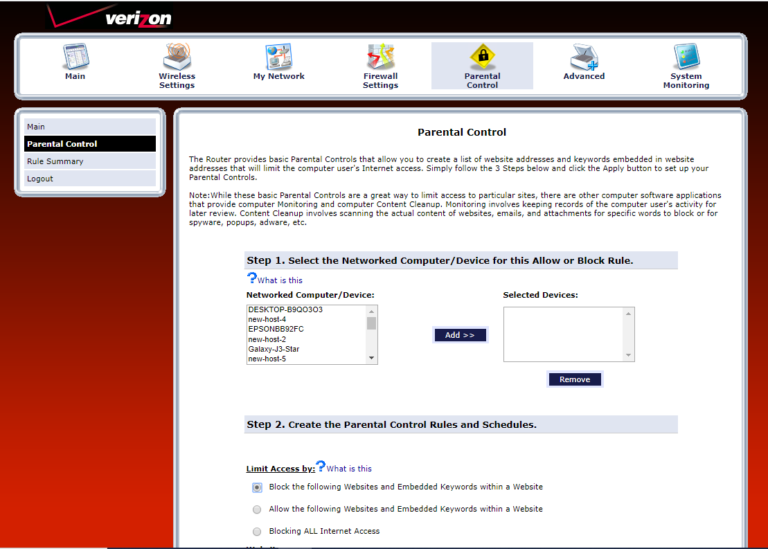
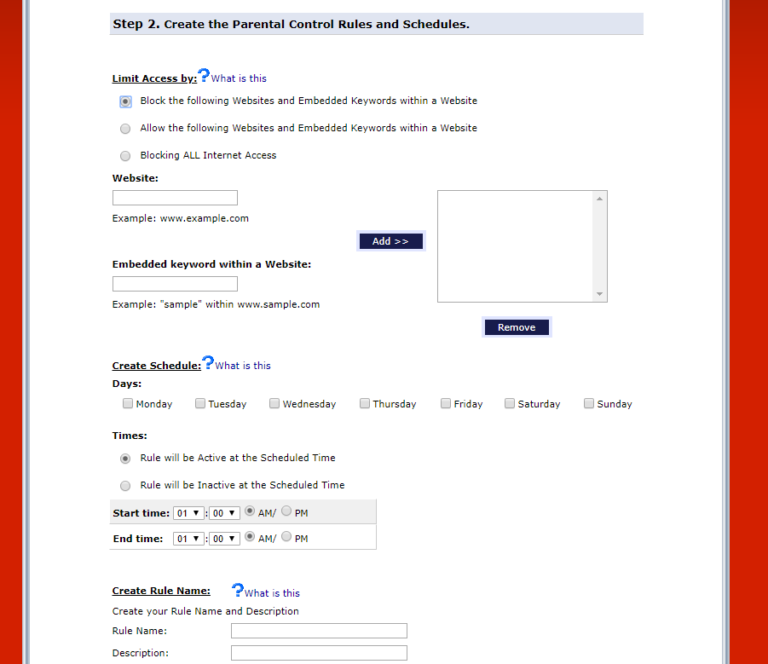
The restrictions you set on your home WiFi router won't apply when:
- Your kids connect to another WiFi network, like at a friend’s house, neighbors’ unsecured network, smart phone hotspot, or at Starbucks.
- Your kids connect to the Internet using cell phone data. To be safe, configure parental controls on the level of each individual device.