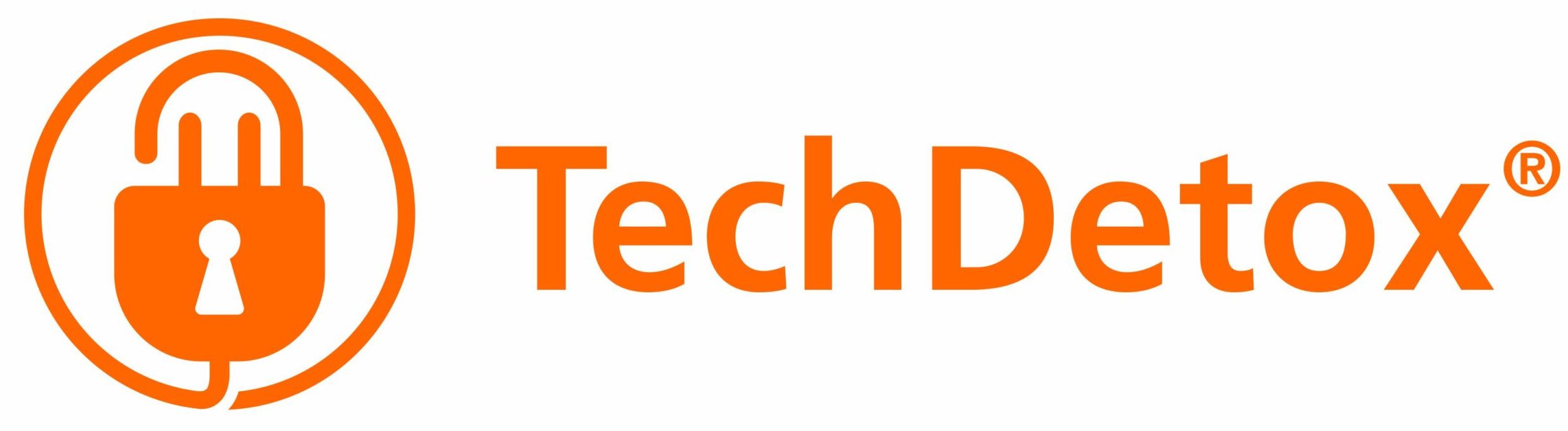How to restrict content on Amazon devices
Amazon content restrictions are managed through its FreeTime free parental controls, which is also a part of paid FreeTime Unlimited, a subscription service to child-friendly content. FreeTime works on Kindles, Fire TV, Amazon Echo, and to some extent on iOS and Android devices. Prime Video parental controls can be set directly without FreeTime.
You do not need to upgrade to a paid FreeTime Unlimited if all you want is screen time management and parental controls.The Unlimited service offers access to more child-friendly content.
Amazon FreeTime parent dashboard: Content restrictions
Open Parent Dashboard on parents.amazon.com or from FreeTime app on your compatible device > Sign in with your Amazon account > Settings icon next to your child’s name
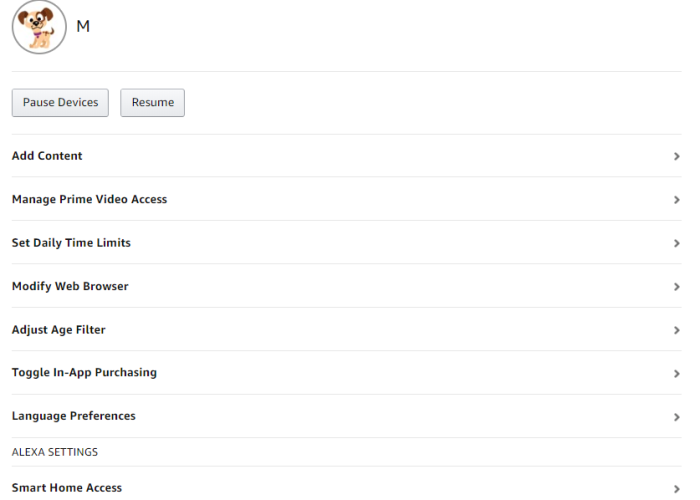
Add or remove content
Choose which Apps, Videos, Books, Audible content from your account you want to add for your child to access and toggle the switch to On.
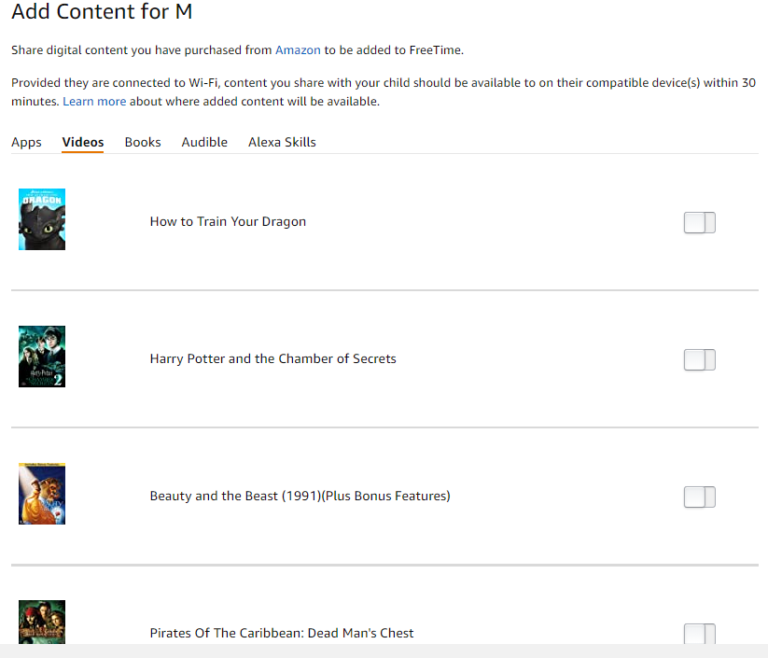
Manage Prime Video access
Toggle the switch to On to enable free child-friendly video content.
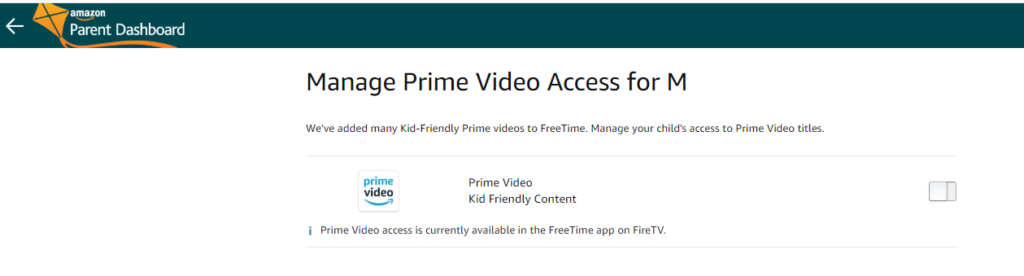
Manage Web browsers
Toggle the switch to On to enable kid-friendly web browsing on an Amazon device.
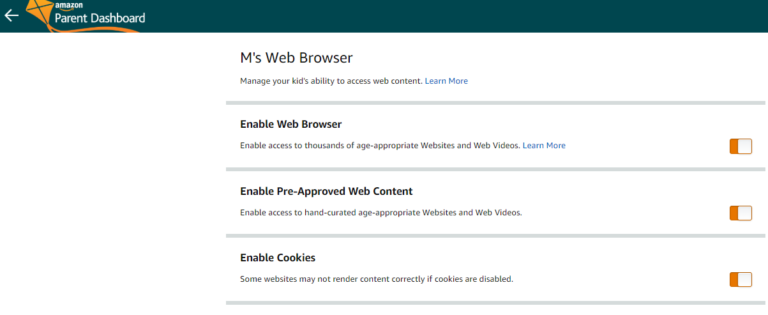
Adjust age filter
Set the age for your child (only affects FreeTime Unlimited content).
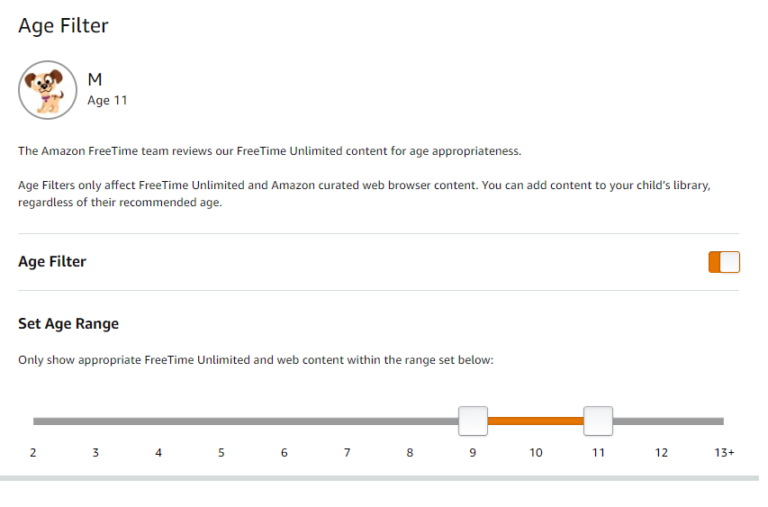
In-app purchasing
Restrict in-app purchases by toggling the switch to OFF.
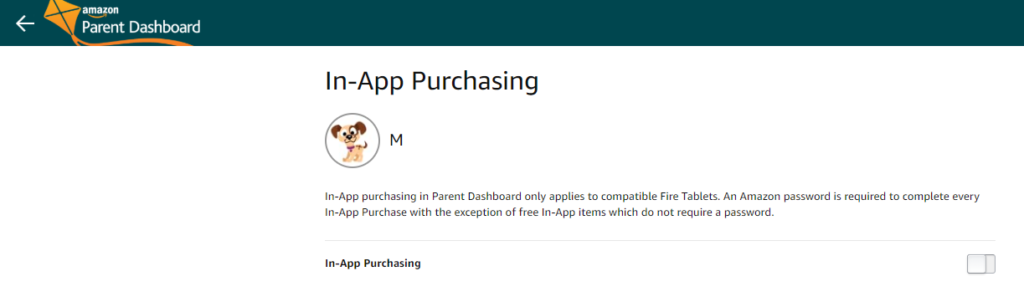
Alexa settings
Restrict child access to smart home devices by toggling the switch to OFF.
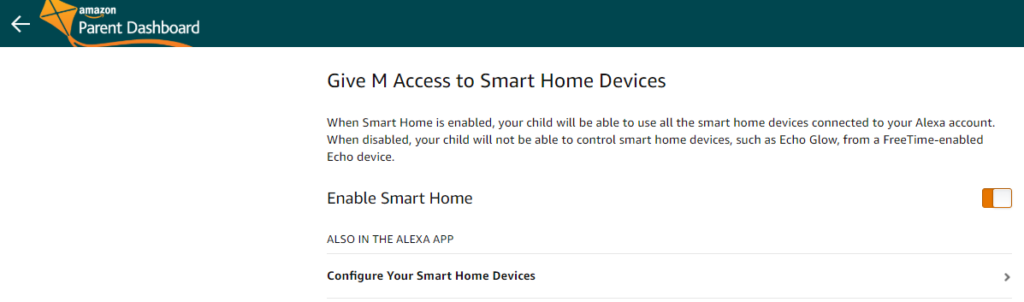
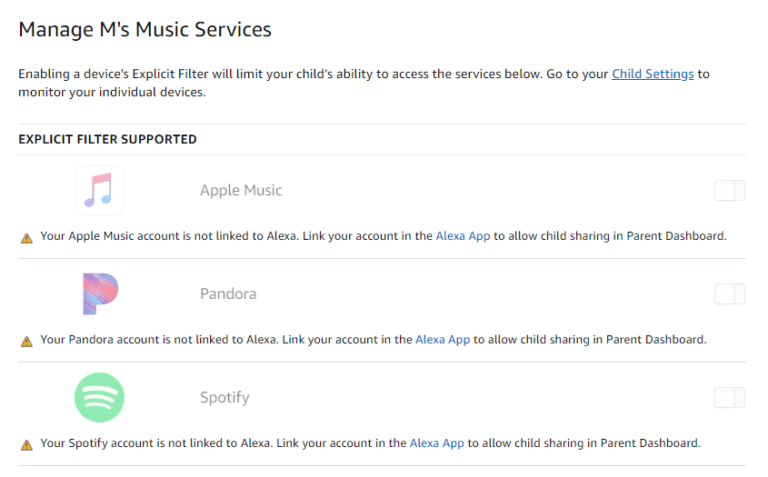
Amazon Echo (Alexa speakers and displays)
If using with FreeTime, enable access to smart home devices from the Parent Dashboard (see above). To set up content restrictions, enable FreeTime through Alexa app on your phone.
From Alexa app, tap three horizontal lines in the upper left corner > Settings > Freetime > choose child’s name under Parent Dashboard Settings > add content you allow your child to access.
Without FreeTime:
From Alexa app, tap three horizontal bars in the upper left corner > Settings > Account Settings
Music & Podcasts > enable the Explicit Language Filter.
Voice Purchasing > set a 4-digit purchase code, or toggle off Purchase by Voice.
If Alexa is connected to the video streaming services, she may not control their content, just turn them on, so those may need to be configured separately.
Prime Video content restrictions
Set up Prime Video PIN
On a PC: Login to your amazon account > Prime Video Settings > Parental Controls.
On the Prime Video app: My Stuff > Settings > Parental Controls > Change Prime Video PIN > Enter a PIN > Save.
Prime Video Settings > Parental Controls > Enable or disable PIN on Purchase settings.
Set up viewing restrictions
On a PC: Prime Video Settings > Parental Controls.
On the Prime Video app: My Stuff > Settings > Parental Controls > Viewing Restrictions.
Select an Age restriction and the Devices you want them to apply to > Save.
Note: Restrictions only apply to the device they were set up for.
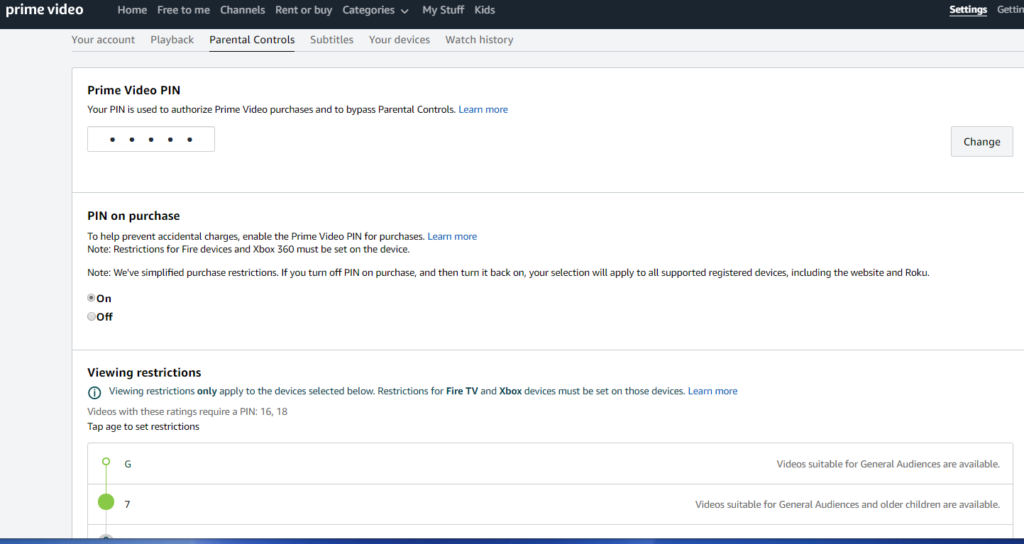
Amazon Fire TV
On the Fire TV homepage: Settings > Preferences > Parental Controls > Enter your PIN > Select a level of viewing restrictions
Amazon content on other devices
Other devices, platforms and apps have their own parental controls that may or may not filter all Amazon content depending on their level of permissions. For Prime Video, check the list of devices: Login into your amazon account > Prime Video Settings > Parental Controls > Apply viewing restrictions to > check boxes for all supported devices or select particular devices
Content restrictions on iOS devices.